Alistair's Magic Box - Network and Twitch Play
Download the VS Communicator (v0.19.3)
The network features of the magic box allow you to send effects to your opponent whenever you collect a ring.
The Twitch features allow you to read input from Twitch chat and use that to trigger effects and edit memory.
To connect to an opponent you will need to run the latest version of the Magic Box VS Communicator (v0.19.3)
Install the Magic Box and switch on Network/Twitch Play
Step 1: Install the Magic Box
If you have not already done so, you will need to install the latest version of the Magic Box by following these instructions.
Your version of the Magic Box must be v0.15 or later
Run the Magic Box and open to the Networking menu
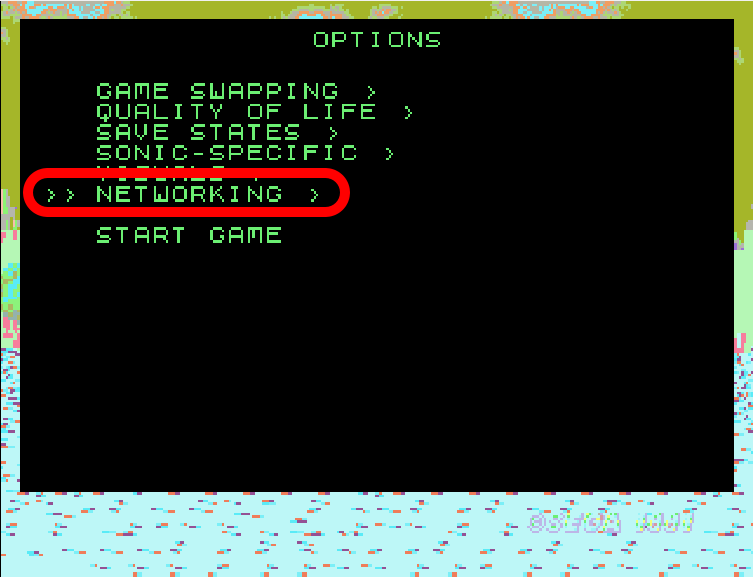
Step 2: Enable networking the Magic Box
Set Networked play to on and switch on the effects you want to send to your opponent
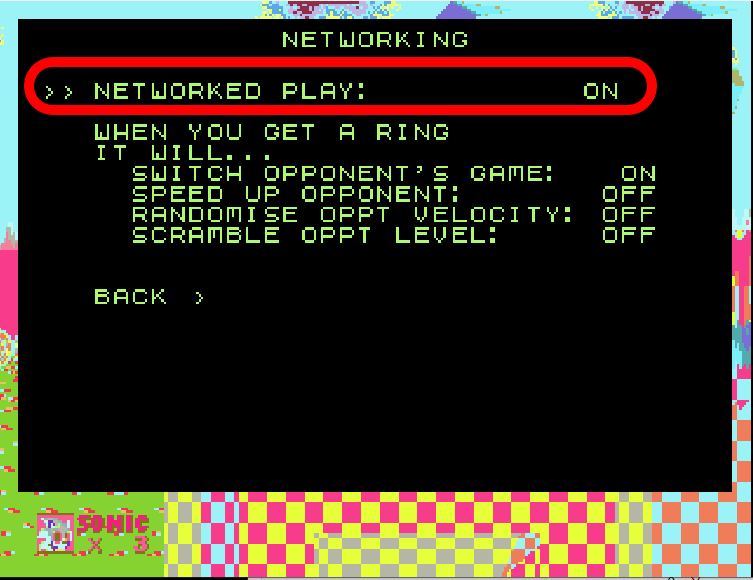
Install and set up the Communicator
Step 1: Install the VS Communicator
Download the latest version of the communicator (v0.19.3)
Unzip it and run MagicBox VS Communicator.exe
Step 2: Tell it where your _magicbox folder is
Type in your name and the location of your _magicbox folder, then click Connect
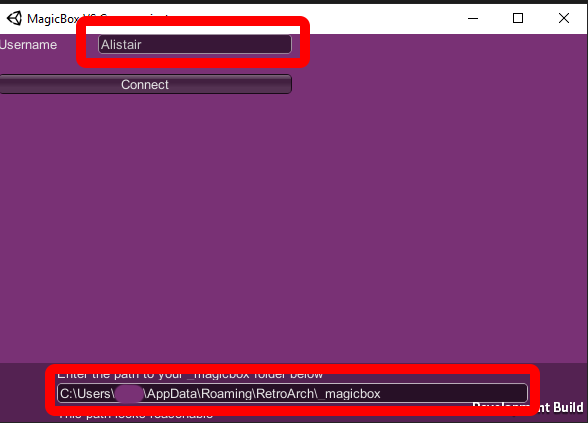
Getting input from a Twitch stream
I haven't got round to typing up a more detailed explanation but I hope this is sufficient for the time being.
Type the handle of your Twitch stream into the Chat to read box and press Connect
If you look in your _magicbox folder you should now have a sub-folder called .twitch. Inside the folder are two files - output.txt and activeEffects.txt. Reading from these in OBS will show your audience what effects are active and who has activated them.
Beginning a game against an opponent
Find an opponent you'd like to play against. There's no chat inside the Communicator application, so you'll need to co-ordinate with each other by your own means - for example, Discord or Skype.
Step 1: Create a match
Once you have connected, click Create Match
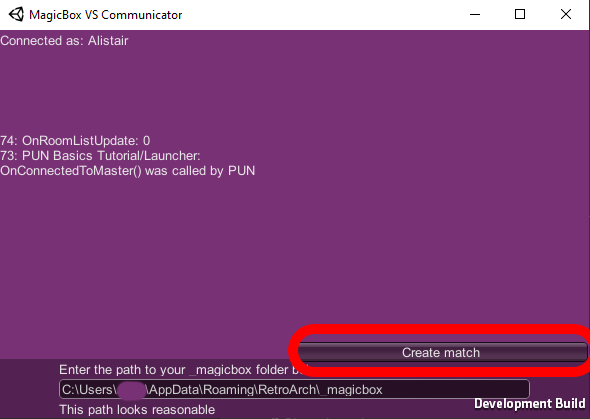
Step 2: Your opponent must join your match
Your opponent must find your name in the user list and click Join
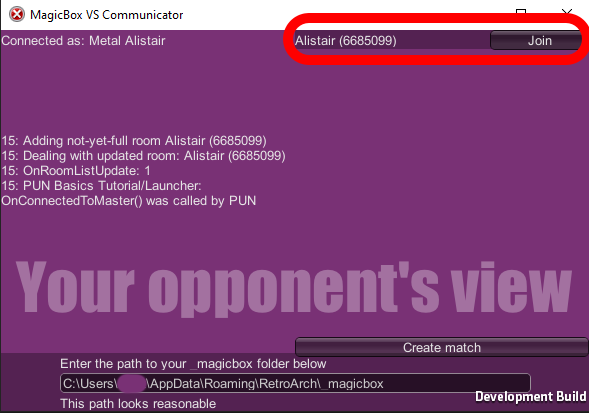
Step 3: Allow your opponent to join you
You will see a message: [Your opponent] wants to join you. If they are the player you are expecting to see, click Allow. Otherwise, click Deny to remove them and let your actual opponent join you.
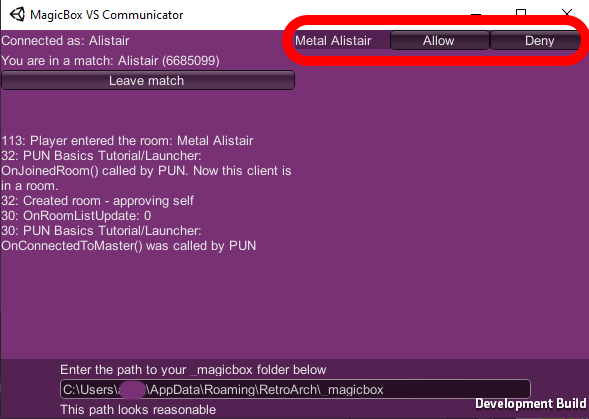
Step 4: Check it's working
If it has worked correctly you will see two columns of debug data: You sent... and [Your oppponent] sent...
Press spacebar to send a test message. You should see that message in the debug column. So should your opponent. If so, setup is complete and you are ready to play!
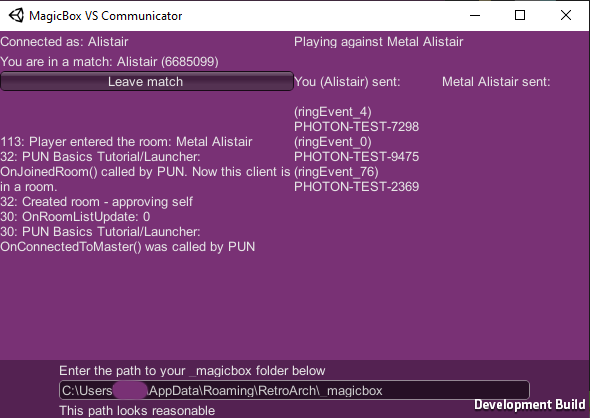
Which games are supported?
The following effects will affect you
whatever game you are playing:
Switch your game
Remove a colour
The following effects will only affect
you if you are playing
Sonic 1, 2, 3, Sonic &
Knuckles, Sonic 3 & Knuckles
(Genesis)
Write data into your level
Increase your speed
Randomise your velocity
